Landsat-7 ETM after 2003 suffered damage to the optical sensor, so that there is a number data with the digital value at each pixel is 0 (zero). On page Landsat-7 ETM Striping has written a way to patch the Landsat imagery using Erdas Image Software Modeler with the existing facilities at the desktop.
From the USGS (or NASA, I forgot .. hehehe ..) itself has an open source software that can be used to execute the same (even better in some scenes that have been done by me ..)
for the software can be downloaded here ..
Then, for the stages, more or less like this ..
A. Prepare the main image
The main image is an image that will be patched. More updates on peliputannya better, and would be great if the number and distribution of clouds a bit, because it certainly will impact the form of lines on the image of the patch later.
2. Prepare the image of the filler
The image is used to patch must also be in good condition, a little cloud, and try peliputannya time not too far from the main image. Image quality is usually a little cloud in the dry months, March, April-August (apparently, ga sure now that often occur climate anomalies).
yes as far as possible point-to-use image is relevant.
3. Initial setup: Create a folder / directory for image storage.
For example:
C: \ AMNH \ gapfill \ anchor: to save the main image file and a folder to save the file image of the fillings.
C: \ AMNH \ gapfill \ fill_scene_1: to save the image file filler.
If you want to add a filler image to a different time, it must make another folder fill_scene_. .... (Sequence of numbers on the last line is used as a processing priority order, not order of shooting time).
Then double click the file to open the program frame_and_fill_ win32.exe.
frame_and_fill_ win32> Click to Continue
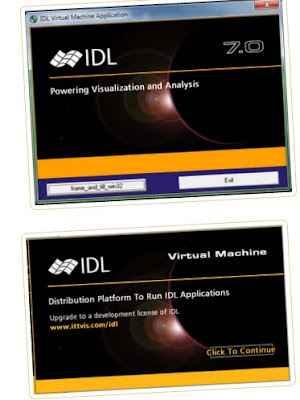
There are three options that must be performed sequentially, that is RE-FRAME, SLC-OFF GAP FILL AND DONE
Stage of the process is as follows:
a. Select the menu SLC RE-FRAME-OFF
On the number of fill scenes, filler content of the image. If there are 3 time decision, then filled with 3 (or equal to how many ... fill_scene_ folder that was created earlier.
In the "DIRECTORY PATH TO SCENE Folders" fill in the location where we store the folder: anchor, fill_scene_1, fill_scene_2, and so earlier.
Then click submit.
Wait until the process complete.
b. GAP FILL SLC-OFF
Then the box will appear as below:
After that, we will do the gap filling image. Click the GAP FILL SLC-OFF, then you will see a list of bands that will be filled gapnya. If that will be filled for certain bands, such as only bands 5, 4, and 3 are not in the process, then simply by clicking the band 5, band 4 and band 3 and then submit (to save time) but if you want all just click the All Bands. (Left to buy meatballs, mencuuci clothes, sweeping, ngepel, wipe the glass house, cleaning the bathroom, shower and still had to wait about 25 minutes to go ..: D)
c. DONE
If the process has finished, automatically after the process, the file will grow in each folder by naming a different image
. Naming pattern is as follows:
Naming is done prior to re-frame (initial image):
p124r064_06420090617_B10.TIF
After the reframe:
p124r064_06420090617_B10_reg. TIF
After filling the gap:
p124r064_06420090617_B10_reg_ filled.TIF
All the image files stored in the charging Gap: anchor folder.
Picture below is the image of the sequence of conditions:
p124r064_06420090617_B10.TIF
p124r064_06420090617_B10_reg. TIF
p124r064_06420090617_B10_reg_ filled.TIF
From the USGS (or NASA, I forgot .. hehehe ..) itself has an open source software that can be used to execute the same (even better in some scenes that have been done by me ..)
for the software can be downloaded here ..
Then, for the stages, more or less like this ..
A. Prepare the main image
The main image is an image that will be patched. More updates on peliputannya better, and would be great if the number and distribution of clouds a bit, because it certainly will impact the form of lines on the image of the patch later.
2. Prepare the image of the filler
The image is used to patch must also be in good condition, a little cloud, and try peliputannya time not too far from the main image. Image quality is usually a little cloud in the dry months, March, April-August (apparently, ga sure now that often occur climate anomalies).
yes as far as possible point-to-use image is relevant.
3. Initial setup: Create a folder / directory for image storage.
For example:
C: \ AMNH \ gapfill \ anchor: to save the main image file and a folder to save the file image of the fillings.
C: \ AMNH \ gapfill \ fill_scene_1: to save the image file filler.
If you want to add a filler image to a different time, it must make another folder fill_scene_. .... (Sequence of numbers on the last line is used as a processing priority order, not order of shooting time).
Then double click the file to open the program frame_and_fill_ win32.exe.
frame_and_fill_ win32> Click to Continue
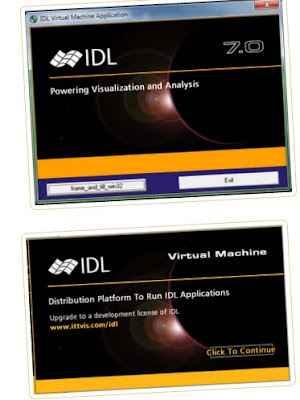
There are three options that must be performed sequentially, that is RE-FRAME, SLC-OFF GAP FILL AND DONE
Stage of the process is as follows:
a. Select the menu SLC RE-FRAME-OFF
On the number of fill scenes, filler content of the image. If there are 3 time decision, then filled with 3 (or equal to how many ... fill_scene_ folder that was created earlier.
In the "DIRECTORY PATH TO SCENE Folders" fill in the location where we store the folder: anchor, fill_scene_1, fill_scene_2, and so earlier.
Then click submit.
Wait until the process complete.
b. GAP FILL SLC-OFF
Then the box will appear as below:
After that, we will do the gap filling image. Click the GAP FILL SLC-OFF, then you will see a list of bands that will be filled gapnya. If that will be filled for certain bands, such as only bands 5, 4, and 3 are not in the process, then simply by clicking the band 5, band 4 and band 3 and then submit (to save time) but if you want all just click the All Bands. (Left to buy meatballs, mencuuci clothes, sweeping, ngepel, wipe the glass house, cleaning the bathroom, shower and still had to wait about 25 minutes to go ..: D)
c. DONE
If the process has finished, automatically after the process, the file will grow in each folder by naming a different image
. Naming pattern is as follows:
Naming is done prior to re-frame (initial image):
p124r064_06420090617_B10.TIF
After the reframe:
p124r064_06420090617_B10_reg. TIF
After filling the gap:
p124r064_06420090617_B10_reg_ filled.TIF
All the image files stored in the charging Gap: anchor folder.
Picture below is the image of the sequence of conditions:
p124r064_06420090617_B10.TIF
p124r064_06420090617_B10_reg. TIF
p124r064_06420090617_B10_reg_ filled.TIF